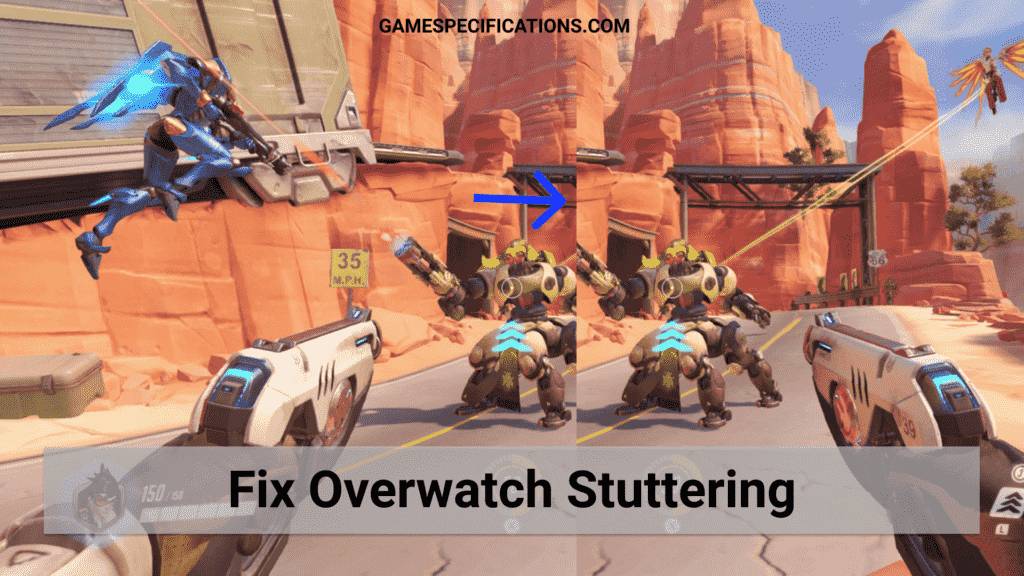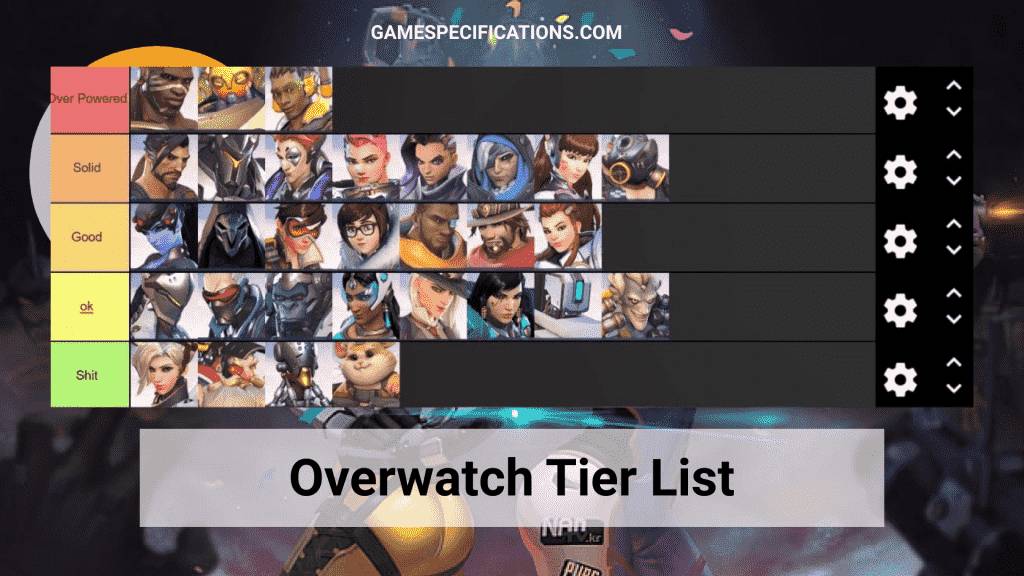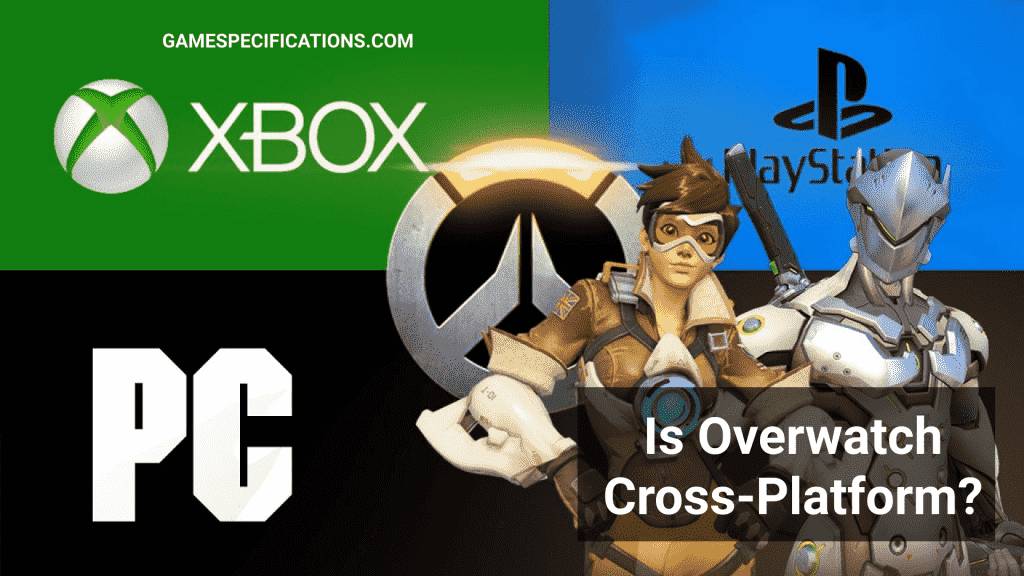Overwatch is an awesome team-based game where you have to coordinate with other players to secure a victory. The great thing about this game is it has fewer bugs than other games of the same concept. Just as in real life, no one can be perfect no matter what; Overwatch also has some minor issues that players might experience during their playtime. Some bugs can be fixed easily from your computer, while some bugs are server-based.
Overwatch Stuttering is an issue experienced by many players even in 2021. Even on high-end computers, this issue can arise, leading to problematic play. But the good part is, this annoying error can easily be solved from the computer provided your computer meets the minimum requirement of the game. To fix these errors, some known methods can help you.
What is Overwatch Stuttering?
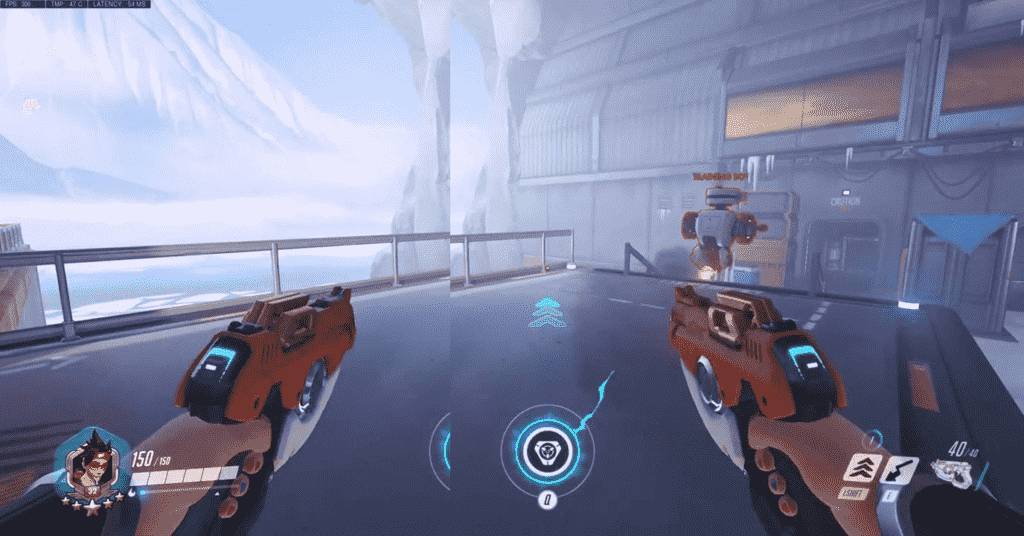
In layman’s terms, Stuttering means disturbance in the flow of something. In games, this stuttering refers to the problems in the smooth running of the game. Overwatch Stuttering is one of the top problems for Overwatch players. Especially if you are playing in high-rank matches, this error can make you lose the game. Stuttering can also be referred to as fps drops in the game.
Stuttering is also called the problems in syncing the different portions of your monitor. V-Sync often fixes this, but V-sync’s drawback is that it locks the fps to the monitor’s maximum fps.
What is the reason for Overwatch Stuttering?
There are several reasons for the cause of Overwatch Stuttering. The main reason being the insufficient system requirements. A good system requirement is necessary while playing Overwatch games, especially if you are playing on high settings. Other reasons may include –
- Old Graphics Drivers
- Windows Full-Screen Optimizer causing FPS drops
- Windows Game Mode inferencing with the game
- Other Background Applications
6 Ways To Fix The Overwatch Stuttering Issue
Some steps can easily fix overwatch Stuttering. These steps are all meant to execute the Overwatch much independently as possible. Other applications or some other service interference will reduce the risk of stuttering issues in the game. Following are the different ways –
Lower The Game Settings
If you are playing any game competitively, it’s always recommended to lower the game’s graphics. This reduces the load on your GPU and also removes unnecessary disturbances from the game. Many pro players in Overwatch have their graphics settings to the lowest to ensure that they have minimum disturbance while playing the game.
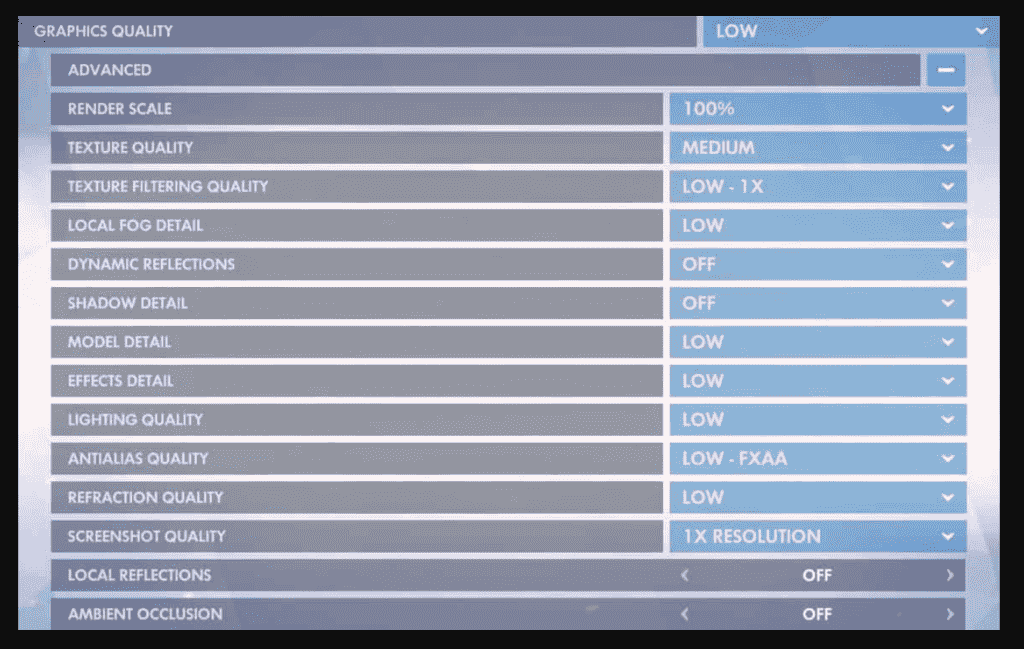
Moreover, higher settings are more prone to Overwatch Stuttering issues. Change your Overwatch graphic settings to the following settings for maximum performance –
- Display Mode – Fullscreen
- Resolution – Your native resolution
- Field Of View – 103
- Aspect Ratio – Your requirement
- Vsync – Off
- Triple Buffering – Off
- Reduce Buffering – On
- Display Performance Stats – Off
- Limit FPS – Off
- Graphic Quality: Low
- TEXTURE QUALITY: Low or Medium
- TEXTURE FILTERING QUALITY: Low 1x
- LOCAL FOG DETAIL: Low
- DYNAMIC REFLECTIONS: OFF
- SHADOW DETAIL: Low
- MODEL DETAIL: Low Or Medium
- EFFECTS DETAIL: LOW
- LIGHTING QUALITY: LOW
- ANTIALIAS QUALITY: LOW – FXAA
- REFRACTION QUALITY: LOW
- LOCAL REFLECTIONS: OFF
- AMBIENT OCCLUSION: OFF
- Render Scale: Default
Update Your Graphics Driver
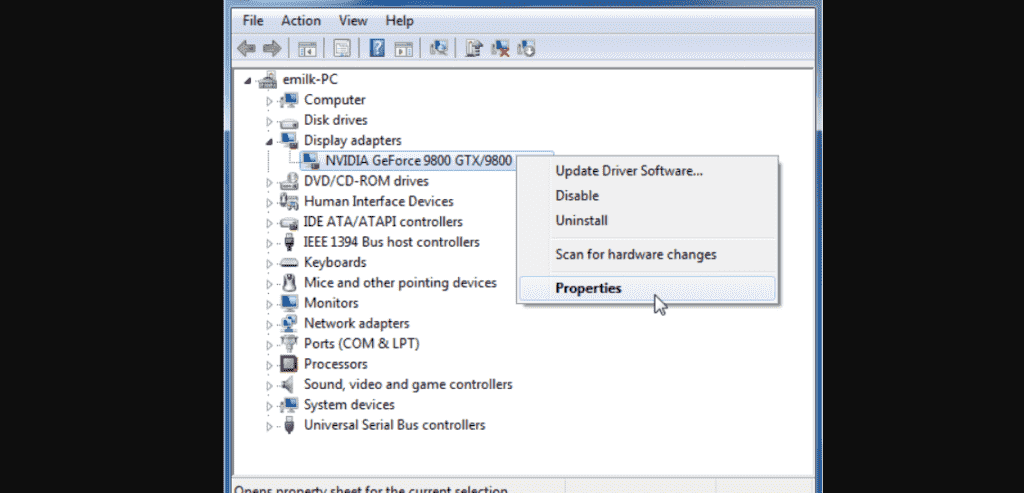
Playing on old drivers is equivalent to playing on old hardware. If proper drivers are not added, then the game performance may degrade. Every graphic card company, whether Nvidia or AMD, releases all corresponding updates to make the games more smooth. These updates can also solve the overwatch stuttering issue. Moreover, updated drivers support new engines and their respective optimizations. To update your Graphics Driver –
- On your desktop, press the “Windows” + “R” keys together. This will open the Run tab on your computer.
- Click on the search bar and type ‘devmgmt.msc.’ Then, click on ‘OK.’ This will open a Device Manager window on your screen.
- On the device manager page, click on Display adapters and choose the graphics card on your PC you want to update.
- Right-click and choose the Update driver option to update your drivers.
Disable Full-Screen Optimization
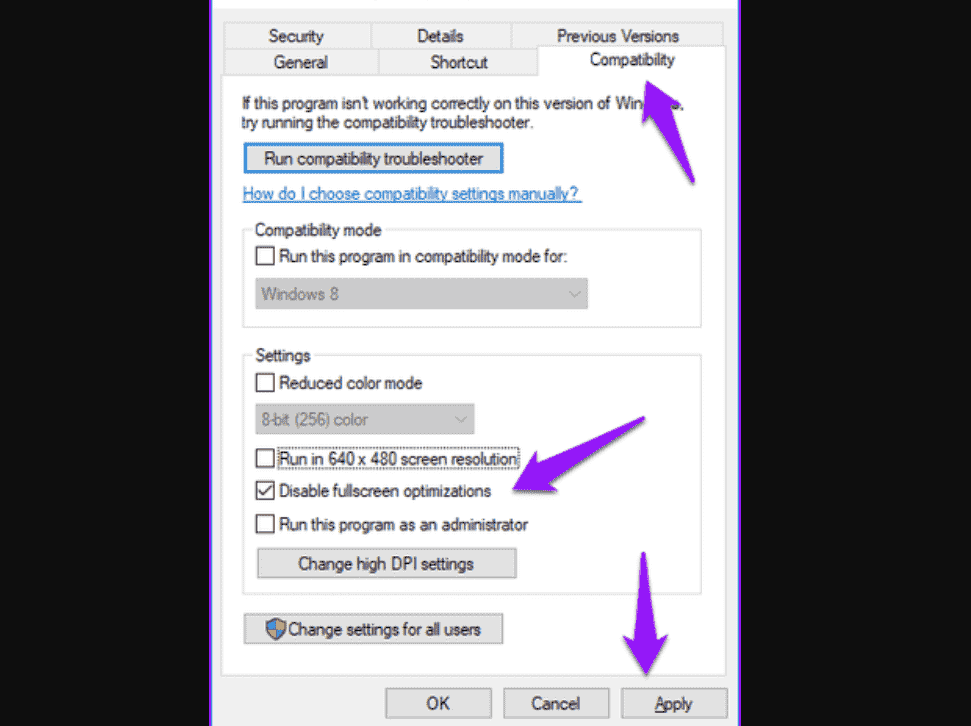
Full-Screen optimization is a feature on Windows 10, where the OS optimizes the application for proper performance on fullscreen. The problem is, if you are getting more FPS than your display’s refresh rate, this optimization can cause Overwatch stuttering issues on your computer. To disable the full-screen optimization –
- Right-click on the Overwatch.exe shortcut file of your Desktop and go to Properties
- Go to the compatibility tab.
- Disable the ‘Disable fullscreen optimizations‘ box and hit Apply.
Disable Game DVR
Game DVR is a feature that allows you to capture the great moments while playing the game. This DVR always stores the video in the memory and then analyze for a clip. For low-end devices, this can cause a huge issue concerning Overwatch Stuttering. By default, in Windows 10, this option is enabled. To disable the Game DVR –
- To disable Game DVR, head to Settings Of Your Computer.
- Go to the Gaming Tab and head over to Game DVR.
- Ensure the “Record in the background while I’m playing a game” option here is set to “Off.” This will disable the Game Bar and stop the stuttering issues.
Close Background Applications
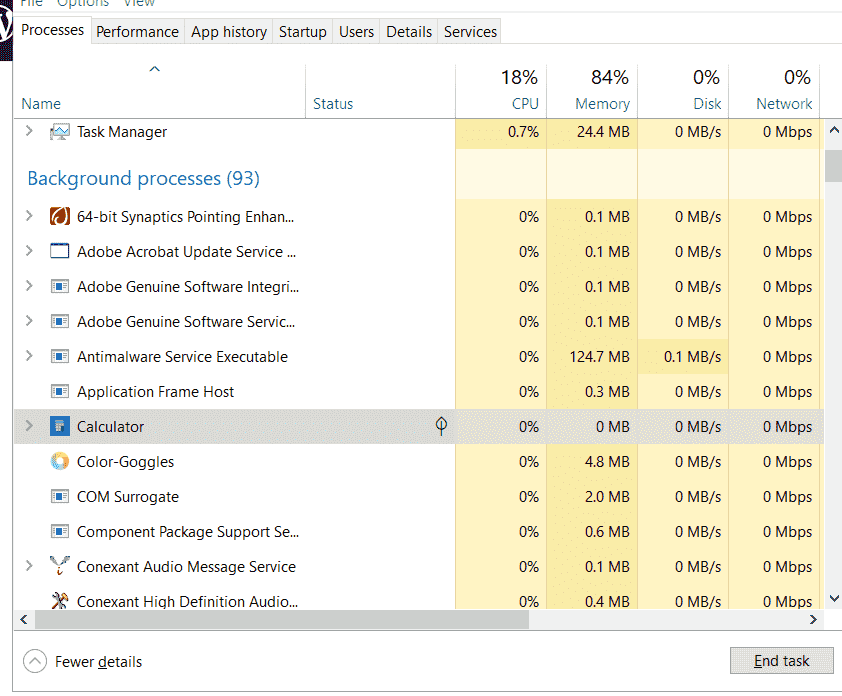
Background Applications are the application that is running in the background for something. These applications are prone to cause issues while playing games. not only do they consume the great CPU power, but they also cause a hindrance in the smooth running of the game. These applications must be closed before launching the game. To close the background applications –
- Press Ctrl + Alt + Esc to open the Task Manager window.
- There is a list of all running applications on your computer.
- Now close all the applications that are consuming the CPU and Memory.
Note – Make sure you don’t close any important system service. Otherwise, you’ll have to restart to make sure good again.
Disable Windows Game Mode
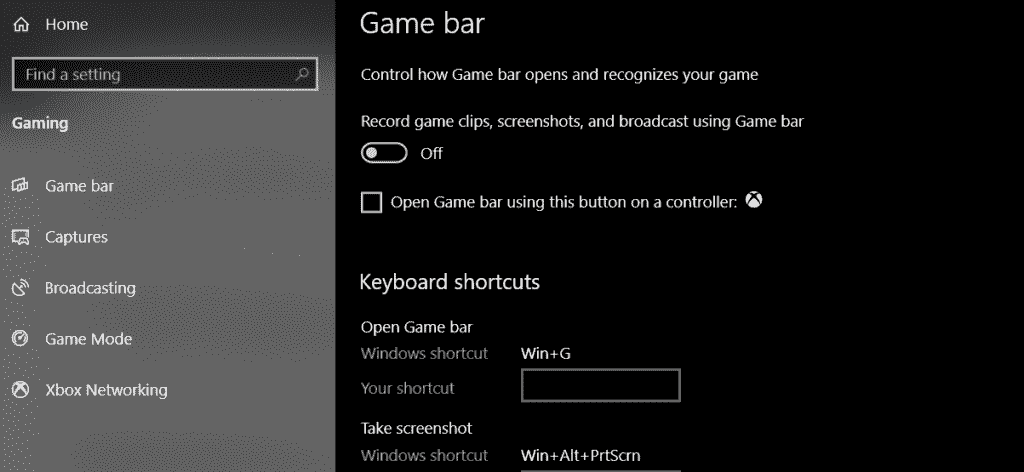
Windows Game Mode irritates many players. Although Microsoft has made a great effort in creating a better gaming experience in Windows 10, players still never use the Game Mode settings. So, if you never use it, why do you give your valuable resources to Game Mode?
To disable the Game Mode in Windows 10 –
- Right-click on the Start Menu and select Settings. This will open up the settings window on your screen.
- Head over to Gaming Tab and then select Game Bar from the left.
- Set the “Record game clips, screenshots, and broadcast using Game bar” option here to “Off.” This will make sure your Game Mode is turned off while playing the game.
If none of the above methods works, then uninstall Overwatch and install it again.
FAQs
Am I the only one facing Overwatch Stuttering problem?
No, many players face this issue from time to time. Whether due to bad drivers or bad windows updates, this issue arises all the time.
Why is low graphics preferred in Overwatch?
If you are playing Overwatch from a competitive mindset, then you probably want less disturbance in your game to perform better. This is the reason why players avoid high graphics as it unnecessarily shows extra textures.
Other Overwatch Errors
Overwatch FPS Drops
Overwatch Not Launching
Final Words
Overwatch is a well-optimized game, but still, it has some bugs. Overwatch stuttering being one of them, it can be easily fixed by following the 6 simple steps given in the post. Moreover, you can share this post with your friends who are facing this issue.
Happy Gaming!