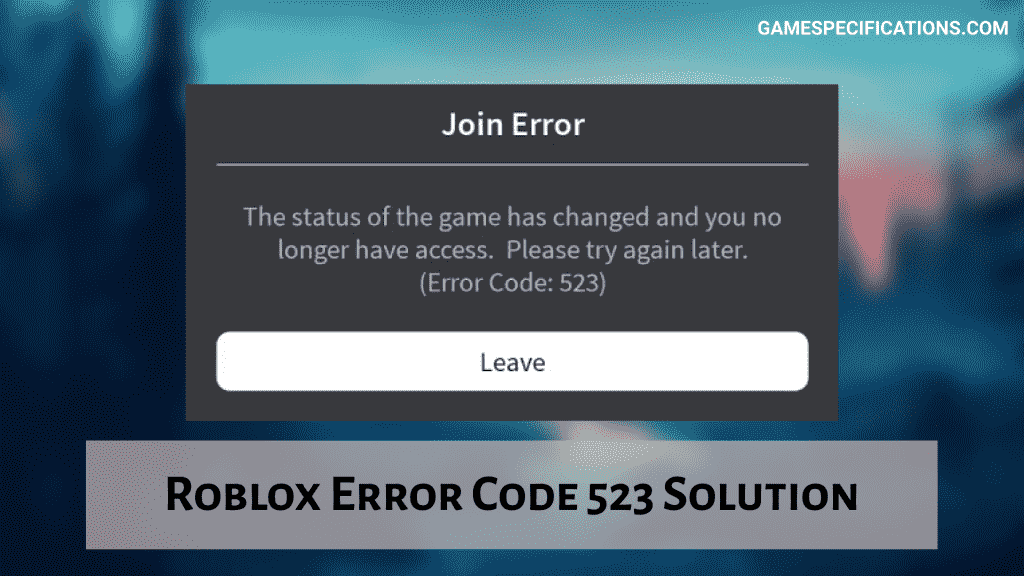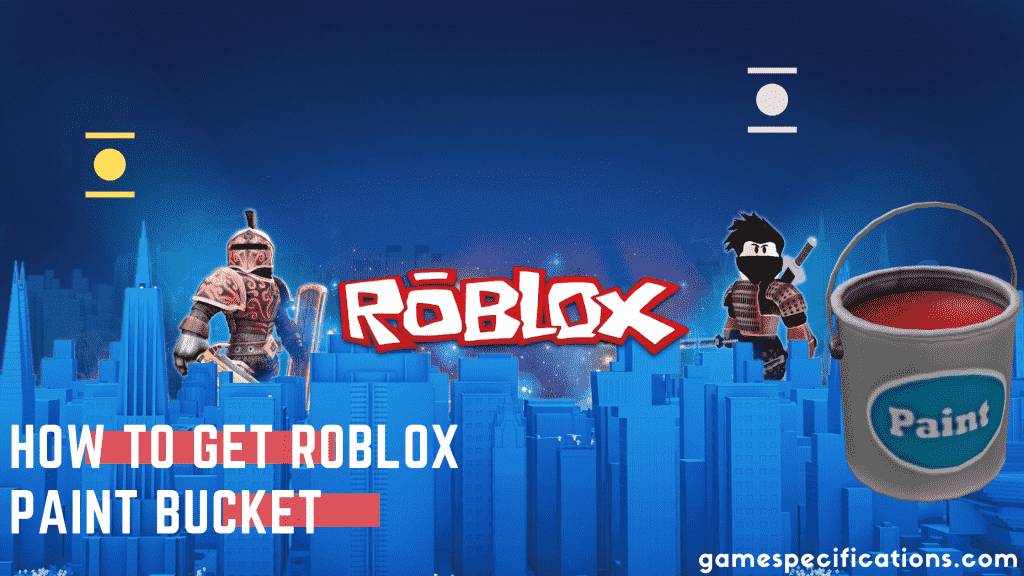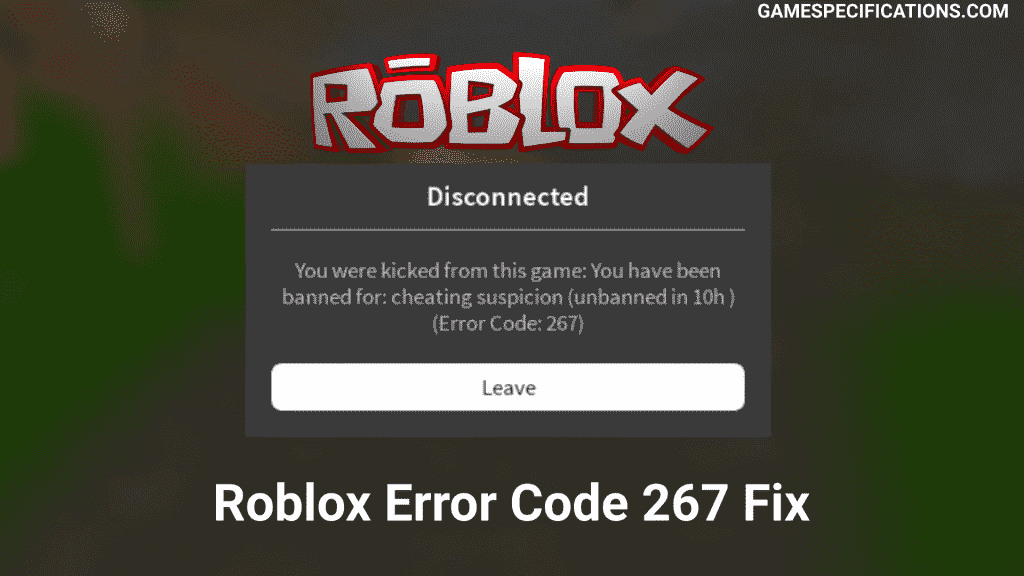Roblox is one of the top games of this decade. Over more than 150M+ new users every month, this game has a unique concept and is been loved by both children and adults. Roblox is a community where players create a game for players. There are over 2M+ games published over the platform. This game is educational as well as enjoyable. Moreover, the developers of this platform have successfully managed to keep the platform clean over the decade.
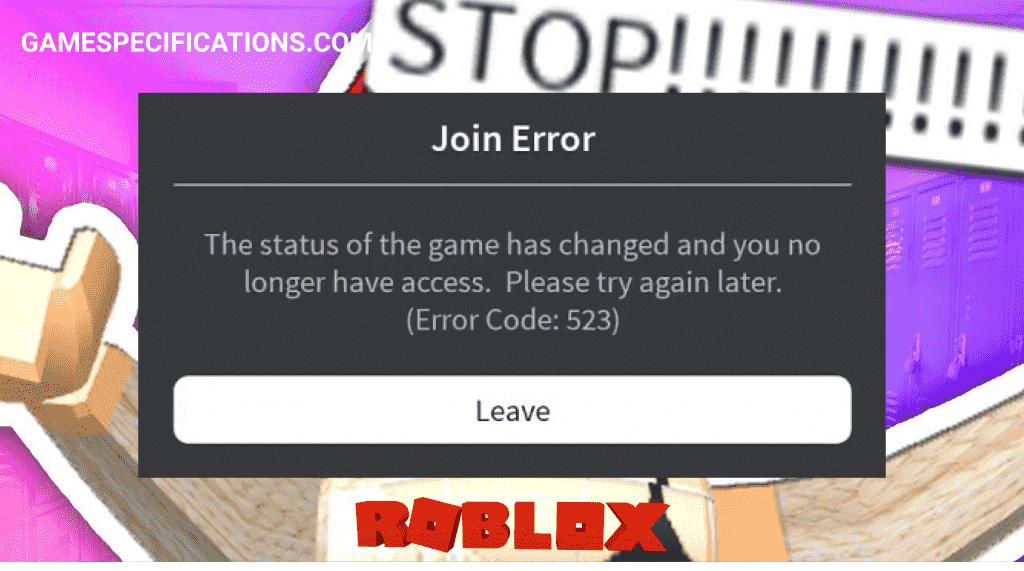
Roblox Error Code 523 is a Join Error explaining the status of the game has changed and you no longer have access. This error is haunting many new players for no reason. This error is experienced by the new players who probably don’t know how to join an online server. There are some typical reasons for this error which we’ll discuss later in this post.
What exactly is this Roblox Error Code 523?
This error code is generated when you try to join some invalid servers or servers which don’t have your permission to join. The full explanation of this error from Roblox is the status of the game has changed and you no longer have access. This error occurs when you are playing in a server and the server admin closes the server or changed the privacy of the server to private. This will automatically trigger an error on your client as Join Error 523.
What are the reasons for Roblox Error Code 523?
The main reasons for the Roblox error code 523 are server related errors. These errors are not from your side. Check the system requirements by Roblox before fixing this error. There are several reasons for this error explained below –
1. You Tried To Join Some Private Server
Servers have two types of privacies, Public and Private. These privacies make sure that whether you want to allow others to join your server or not. This privacy can be changed mid-game too leading to this error. If you are trying to connect to your friend and still getting this error, that means your friend has kept the server as private. This policy will make sure that you cant join that server leading to Roblox error code 523.
2. Connecting To Offline Server
Suppose you are playing in your friend’s server and your friend experiences the internet issue. Then. the Roblox hosted server will just crash and you will receive an error with code 523. This error will be raised because the server’s status has changed from online to offline.
3. Server Shut Down
If you are playing on some random servers online, there is a possibility that the server might get crashed or shut down due to some external factor. When such a thing happens, you’ll receive a Roblox error code 523 saying that the server’s status has changed.
How to fix the Roblox Error Code 523 on Computer?
Fixing this error on the computer is pretty easy. This post will guide you step by step to fix this error on your computer. Although, this is server sided error you can try the following steps –
1. Ask the server host to host it again

The main problem in this error is the problem in the server itself. If the server’s admin is your friend then you can ping him to restart the server. Also, please tell him to change the privacy to the Public while creating the server. This is the top main fix for this Roblox error code 523.
After trying this step, if you still face the same issue, then move to next steps.
2. Clear Roblox Log Files
Cache and Log files are generated to keep the game files preloaded from the web. Sometimes, these caches and log files get corrupted due to your computer issues. These corrupted caches can kick you out of the game leading to Roblox error code 523.
To delete the roblox log files:
- Open the Run box by going into your Search bar in your bottom left of your computer or by pressing the Win + R key.
- Now enter
%localappdata%\Roblox\logsin the Run dialog box. - This will open the temporary file caches of the Roblox app.
- Now select all files using Ctrl + A, this will select all the files in the current folder.
- Now delete these files by pressing the Delete key. This will move the files to the Recycle Bin. (You can delete from there too)
- Now open the Run Dialog Box and enter the command:
%USERPROFILE%\AppData\LocalLow\RbxLogs\ - This will open the Roblox Logs folder. Now delete all files just as previously.
3. Allow Firewall
A firewall is a program in your Windows PC to protect your computer from malicious attacks. This firewall sometimes unknowingly blocks the game servers. Such blocks can often lead to Roblox Error Code 523.
To allow Roblox through firewall –
- Open the Windows Search bar from the bottom left side of your screen and enter Control Panel in it to open the new window.
- Now among the many options, carefully select the Windows Defender Firewall option. This will open your Firewall settings.
- Now, on the left side of the Firewall window, press the option Allow an App or Feature Through Windows Firewall Defender. This will give you an option to select the desired program.
- Now locate your Roblox program and select it. (Roblox program is installed in C:/Program Files/ by default)
- Now tick the checkboxes stating to allow both public and private networks.
- Lastly, apply the changes and restart your computer.
This will make sure your Firewall dont interfere with Roblox connections.
4. Restart Your Computer
If the above steps don’t work for you then you need to restart your computer once in order to recheck everything is fine from your side. To restart the computer –
- Press start menu from bottom left side.
- Press the Power button
- Press the Restart button to restart your PC
After restarting, try to connect the server again. If the issue still persists then, move on to the next step.
5. Reinstall Roblox
There is a possibility that your Roblox installation files might have been corrupted due to some issues. These corrupted files can cause errors while connecting the servers. To reinstall Roblox –
To reinstall Roblox again:
- Open Control Panel
- Click on Uninstall a Program or Add or Remove Program option
- Locate Roblox in the list
- Click on the Uninstall button
- This will remove the Roblox installation from your system
- Go to the Roblox website and log into your account
- Upon logging into Roblox, visit any game and click on the green Play button
- A pop-up window will appear informing you that Roblox Player is installing
- Once installed, the game will automatically open
How to fix the Roblox Error Code 523 on Mobile?
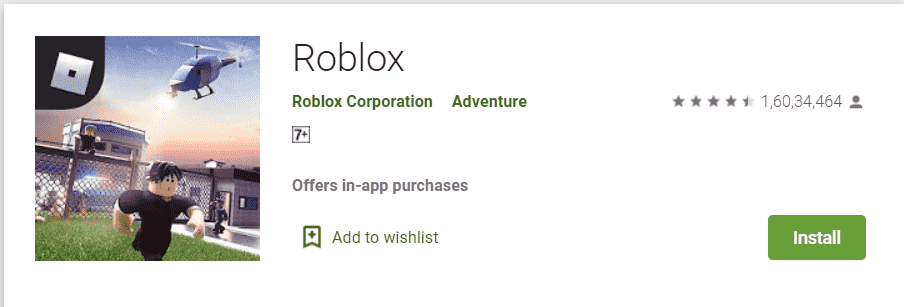
Roblox error code 523 can appear on mobile too. This error can be solved easily using the following steps –
1. Clear the cache of Roblox app
Cache works the same way in mobile phones too. Try to clear the cache, to remove any corrupted data from the app. To remove the cache on a mobile phone –
To clear the cache of Roblox app in mobile:
- Open the Settings of your phone.
- Tap the Storage heading to open its settings page.
- Tap the Other Apps heading to see a list of your installed apps.
- Find the Roblox app and tap it.
- Tap the Clear cache button.
2. Reboot your phone
After clearing the cache, if the error still persists, then you need to reboot your mobile once. This will make sure you don’t have any interruptions on your connections –
To reboot your phone –
- Hold the Power button
- Press Reboot option
If the above steps, doesn’t solve your issue, then the server itself is misconfigured.
What are the other errors related to Roblox error code 523?
Apart from error 523, there are other errors in Roblox which are more irritating. These errors have their own solutions. They can be generated due to bugs in servers or the connectivity issues from your client. Some of the other errors in Roblox –
Roblox Error Code 267 (Disconnected) – Solution here
Roblox Error Code 277 (Connection Lost) – Solution here
Roblox Error Code 279 (Failed to connect) – Solution here
Roblox Initialization Error 4 – Solution here
Final Thoughts
Roblox Error Code 523 is observed mostly by the new players. When new players wrongly host a server, this error can appear all the time. There are some detailed solutions which will help you to fix this error definitely. Developers of this game are trying their hard to fix such errors and minimize the issues face by new players. I hope they’ll release a patch to this error soon.